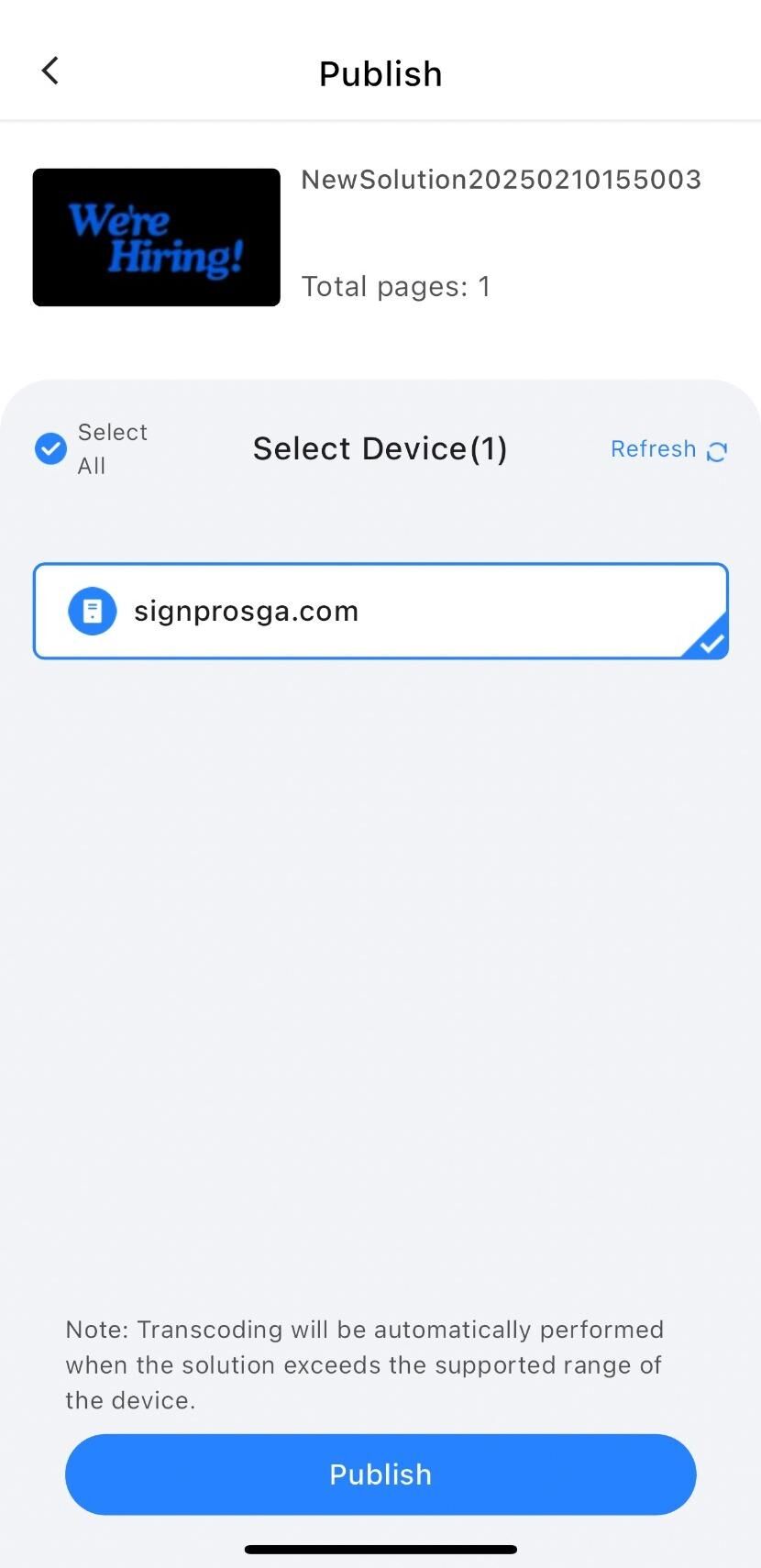Frequently Asked Question
How to upload media for your screen. Mobile
Last Updated 4 months ago
Uploading Media to LED Screen
Uploading Media to Your LED Screen
1. Download ViPlex Handy from App Store
2. Connect to the WiFi network: SignprosGA.com********
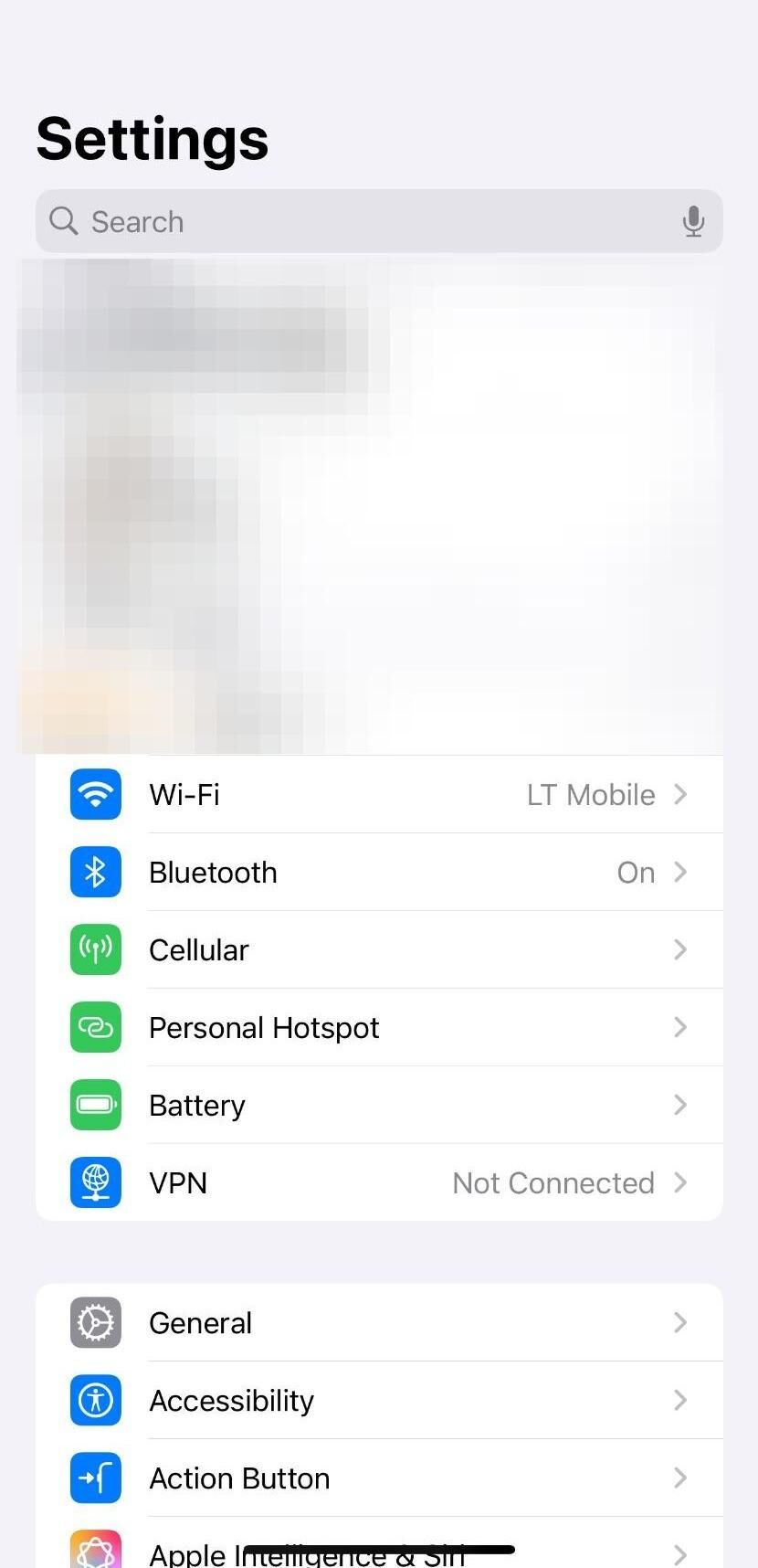
3. Use the provided password.
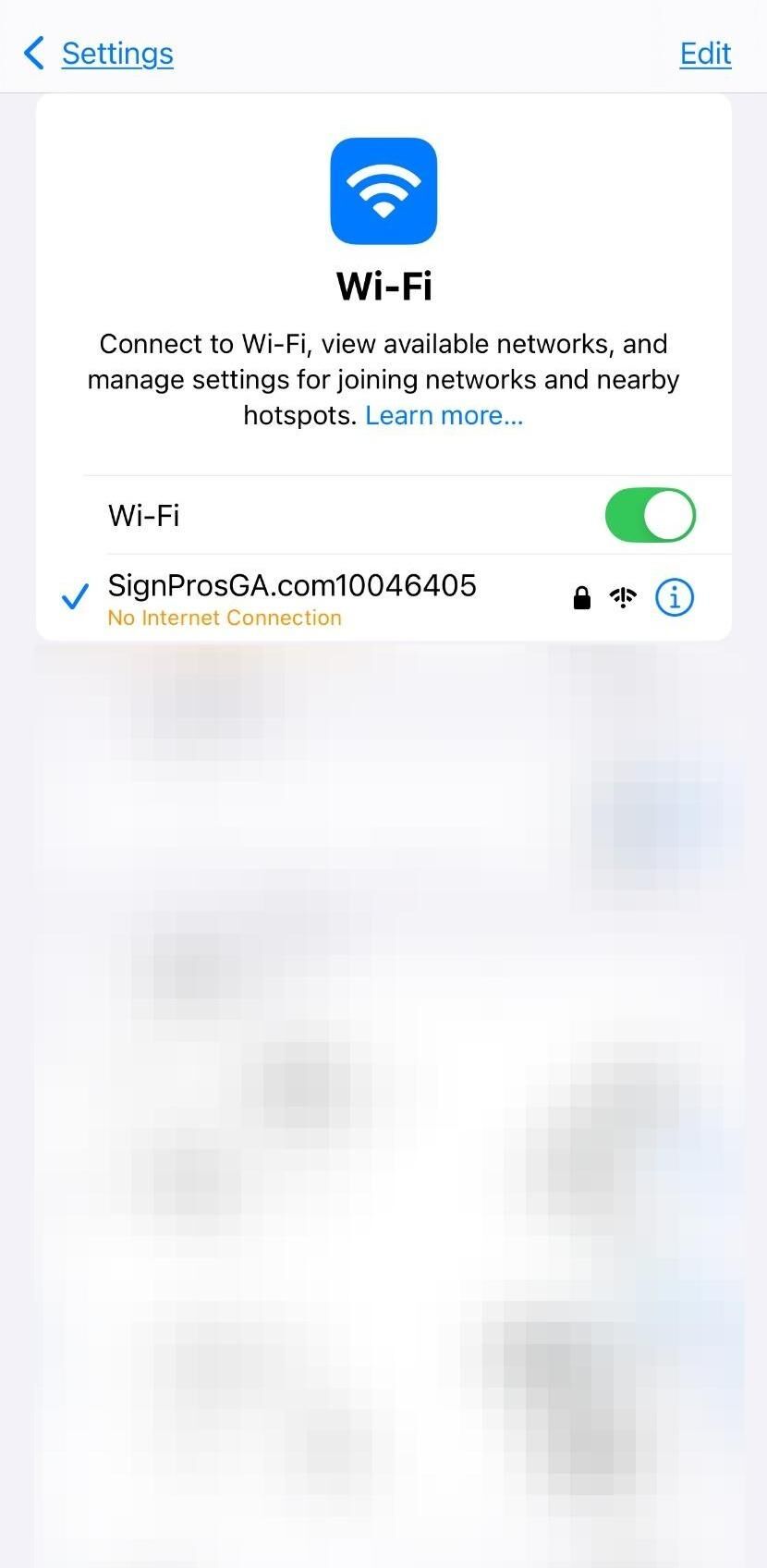
4. Open ViPlex Handy
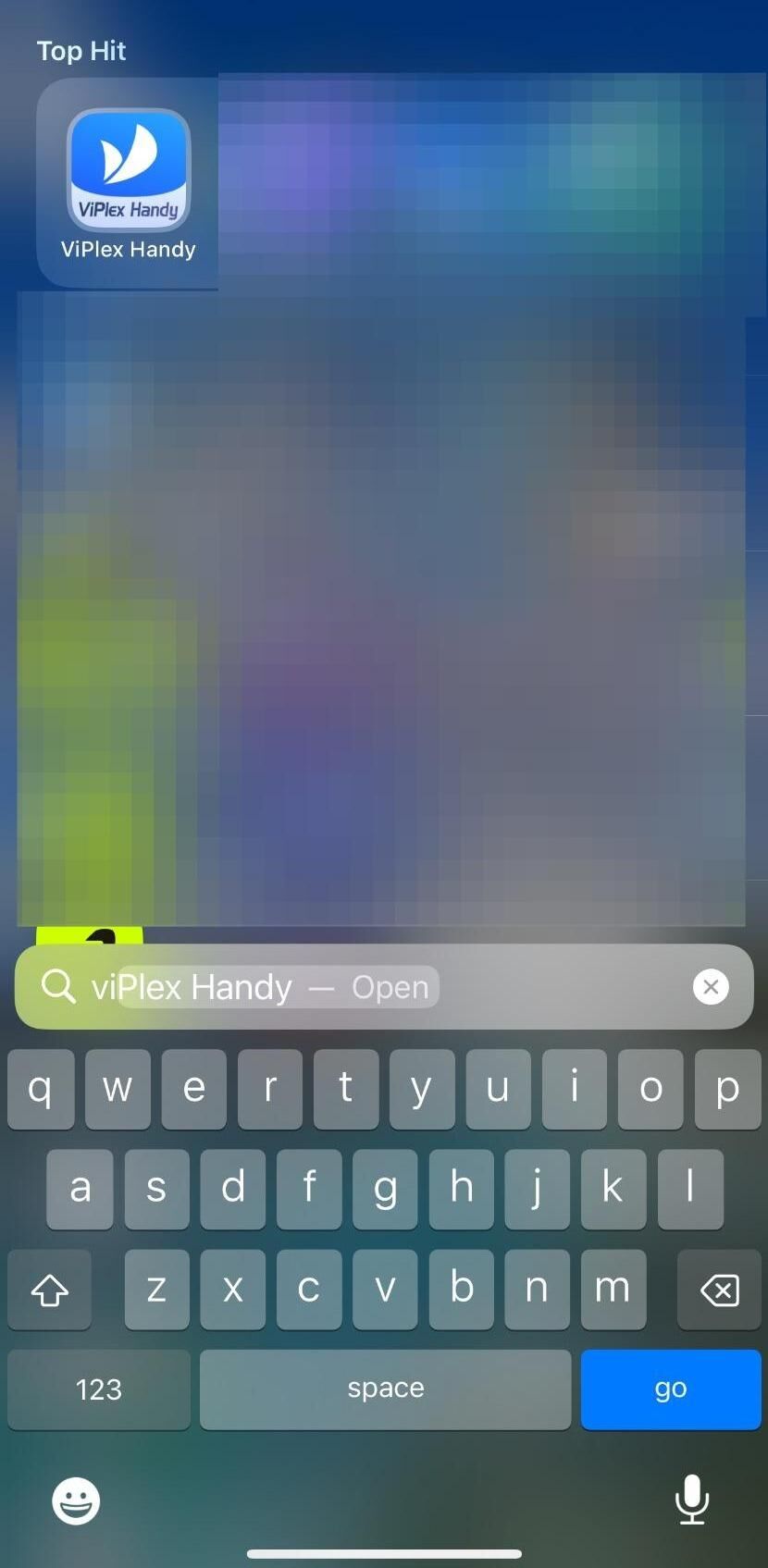
5. Add Device
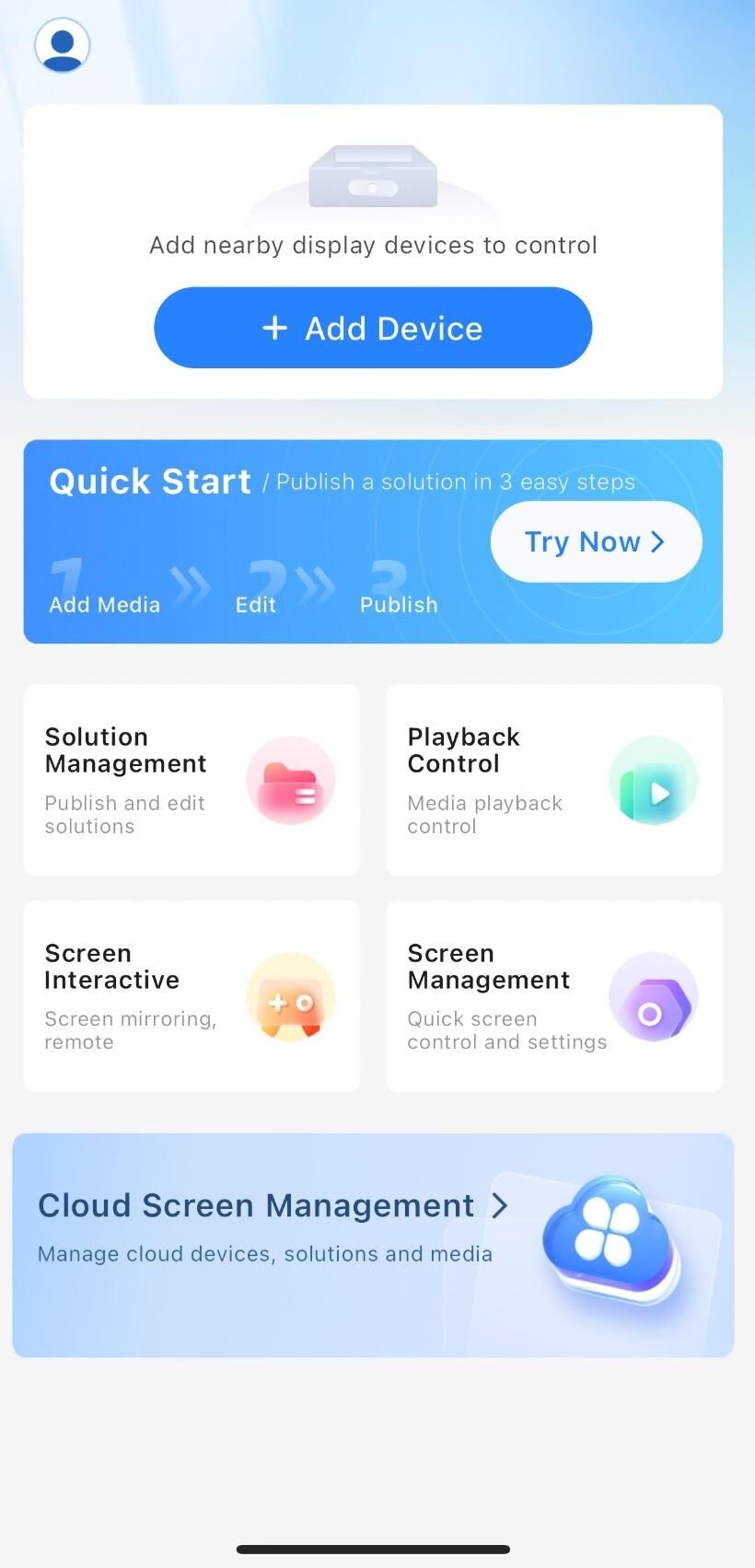
6. Add device named signprosga.com, password for device is provided.
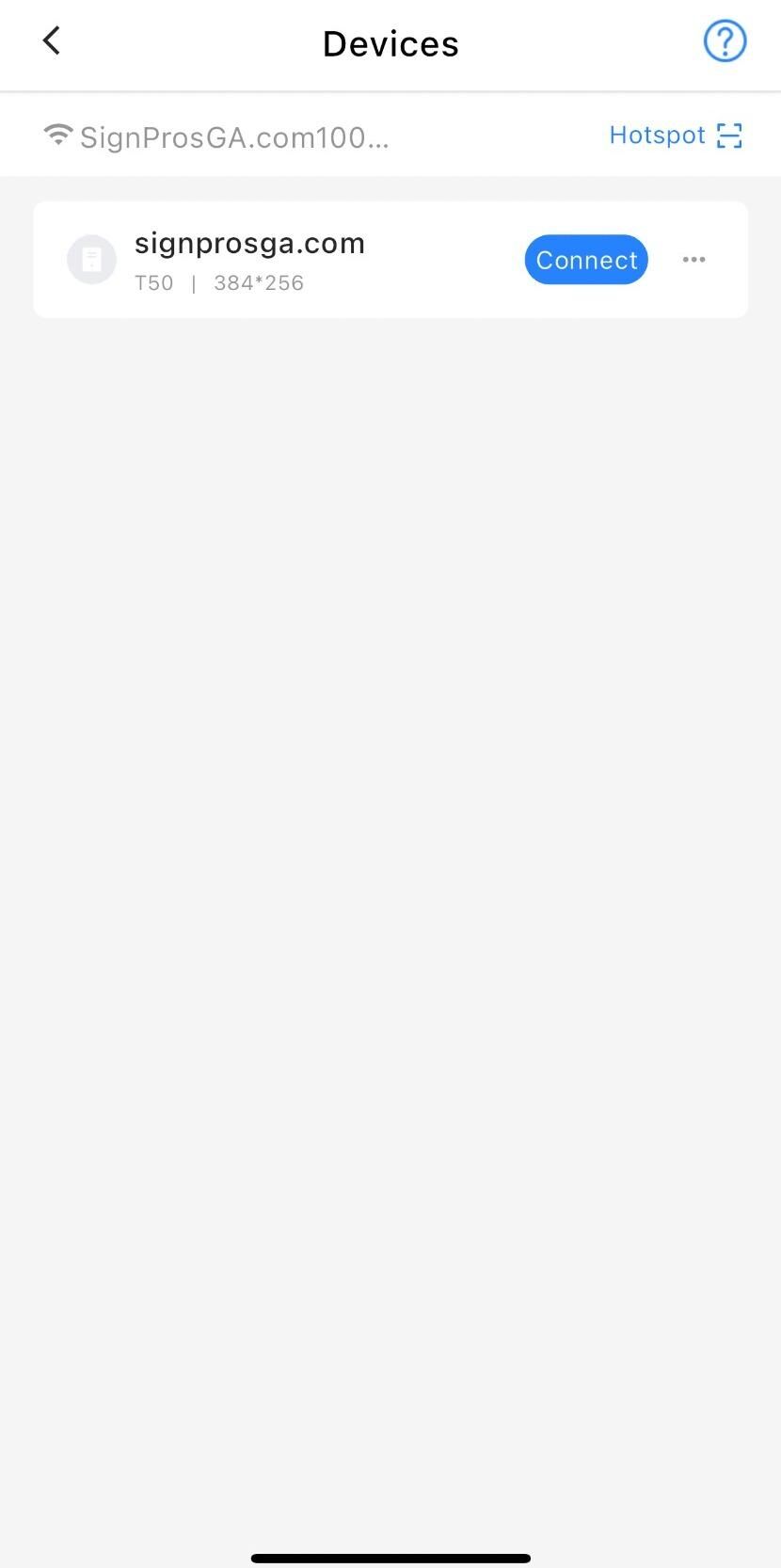
7. Click on "Solution Management" to upload your media.
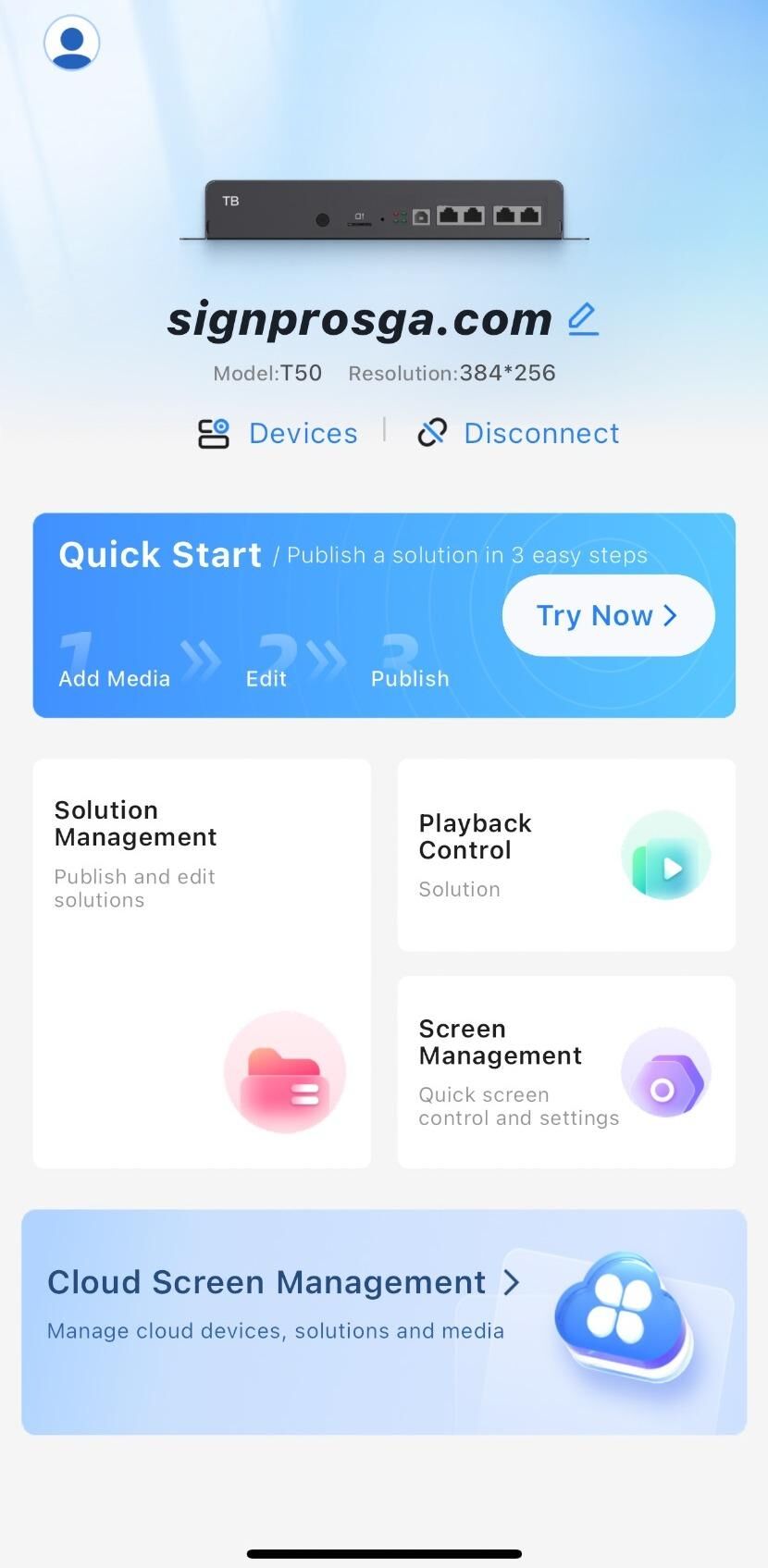
8. Create a new solution.
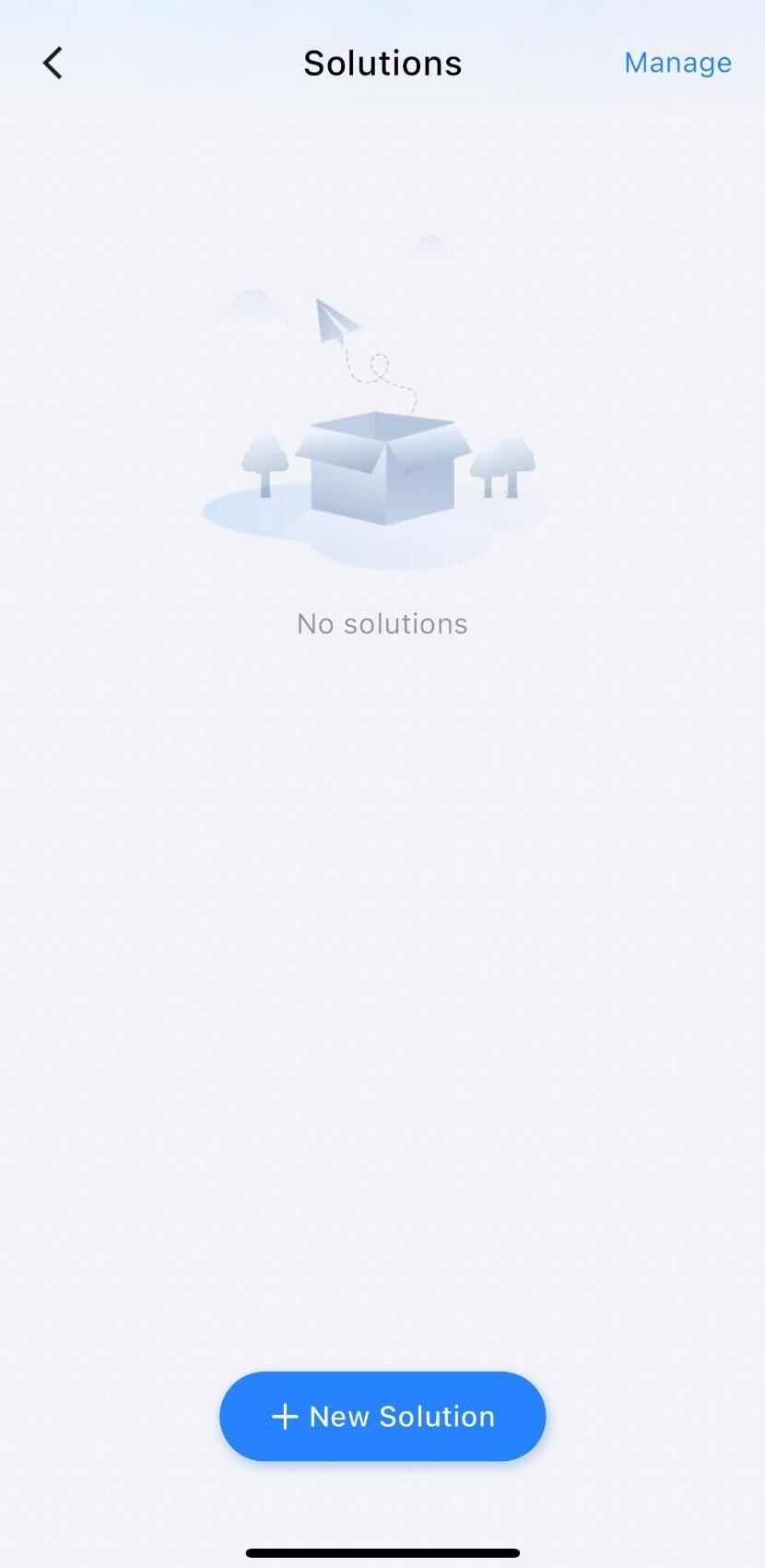
9. Click OK (Resolution of your screen will show).
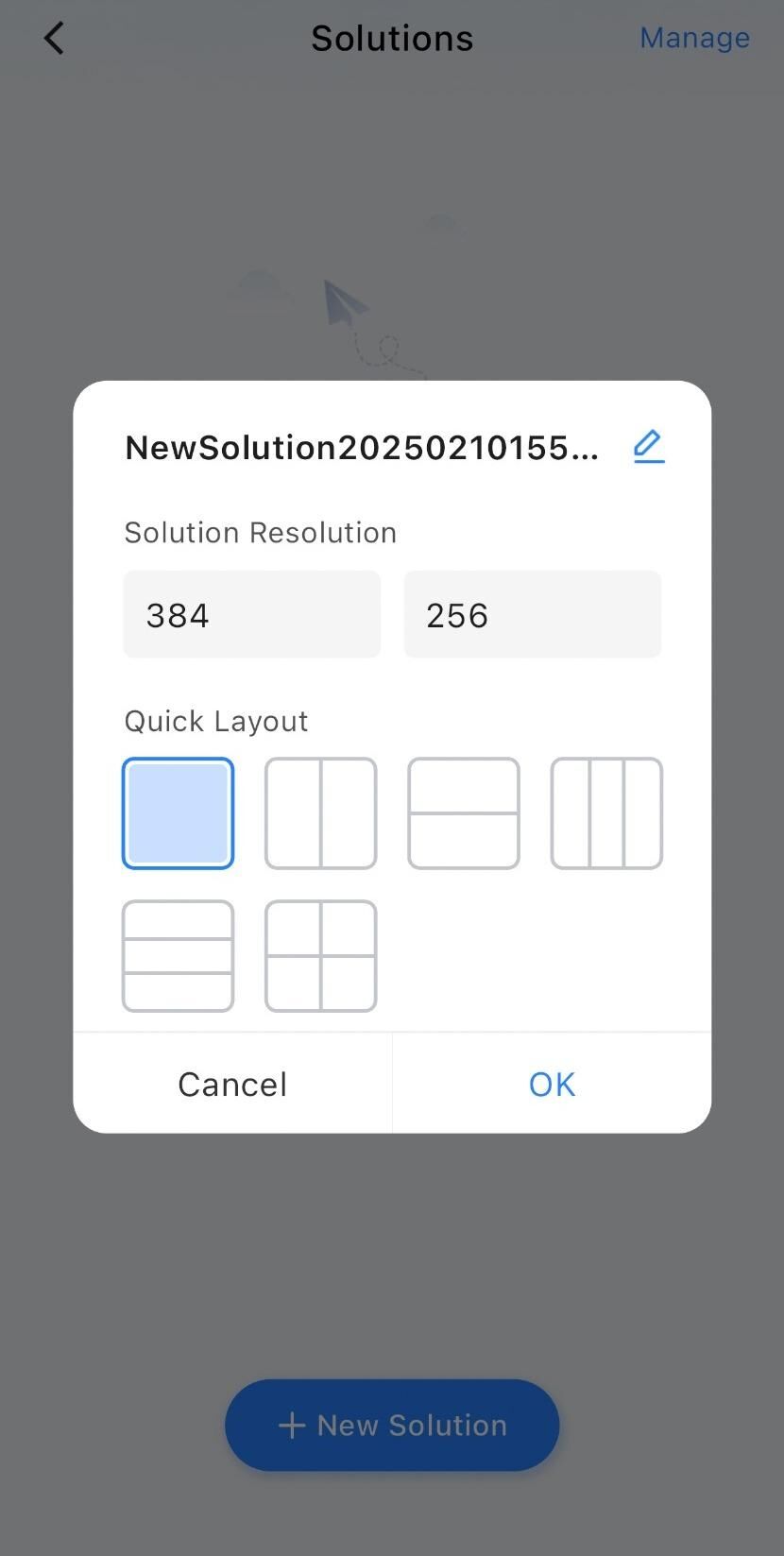
10. Click on "Media" to select your media.
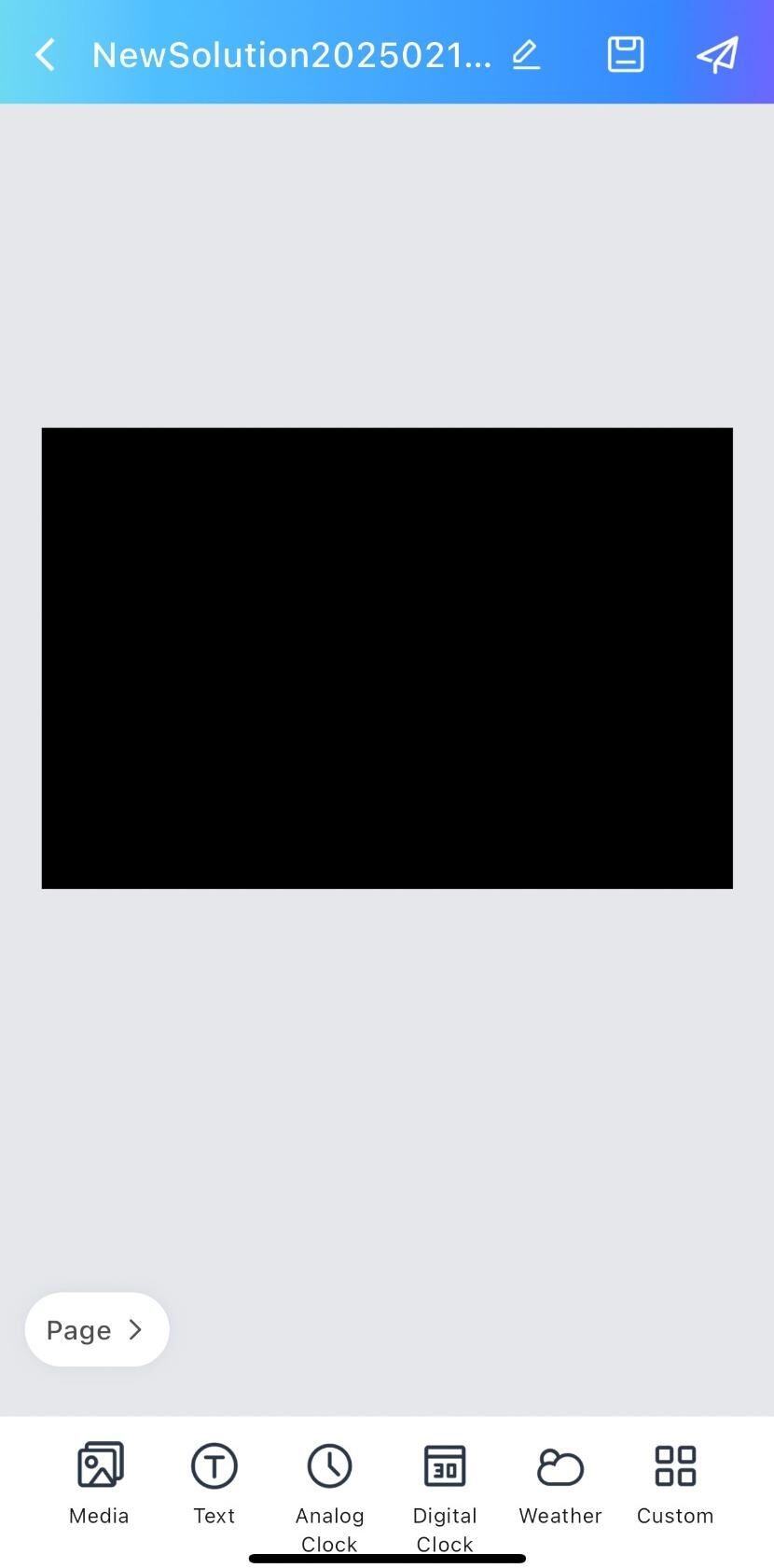
11. Select your media from your phone.
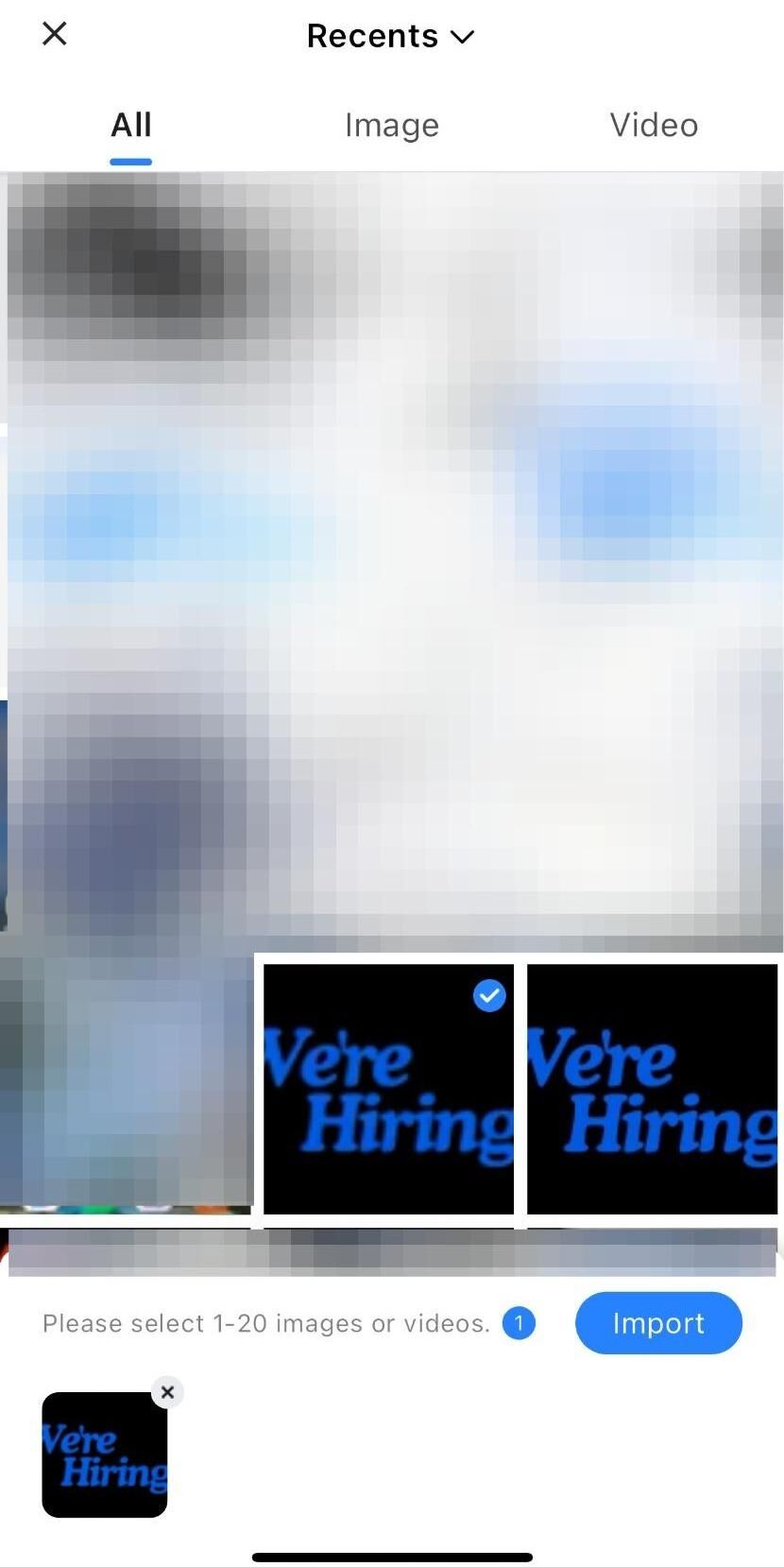
12. Once uploaded, click the "arrow" to publish to the screen.
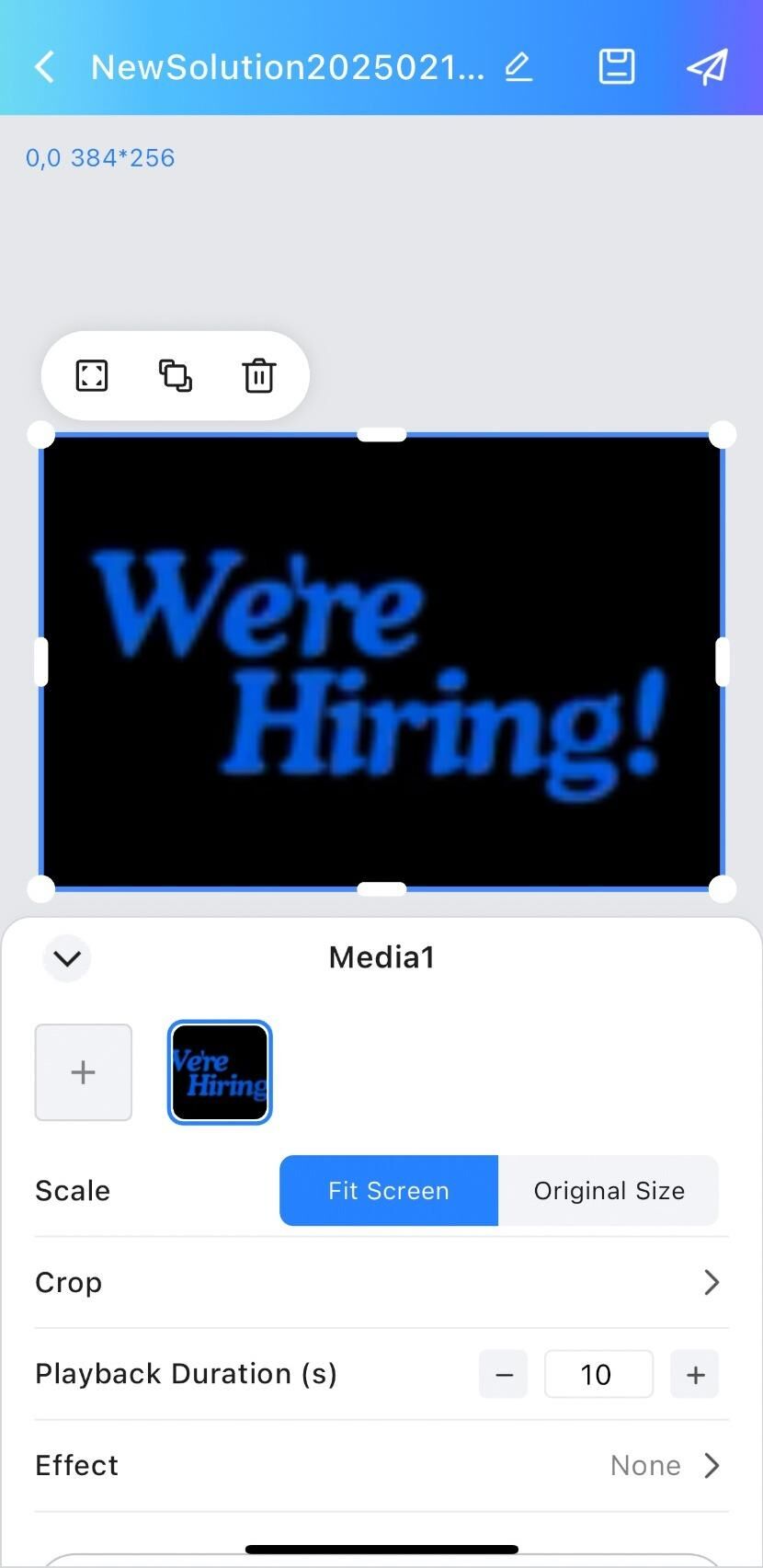
13. Select screen to publish and click "Publish".