Frequently Asked Question
How to upload media from your screen.
Last Updated 4 months ago
Uploading media to your LED screen
1. Download ViPlex Express and install. Download
2. Connect to WiFi network "SignProsGA.com***** using password provided.

3. Open ViPlex Express

4. Click "OK"

5. Select your player. Click "Connect"

6. Enter provided password for the player, Click "OK"

7. Click on solutions to add media.

8. Click "New"
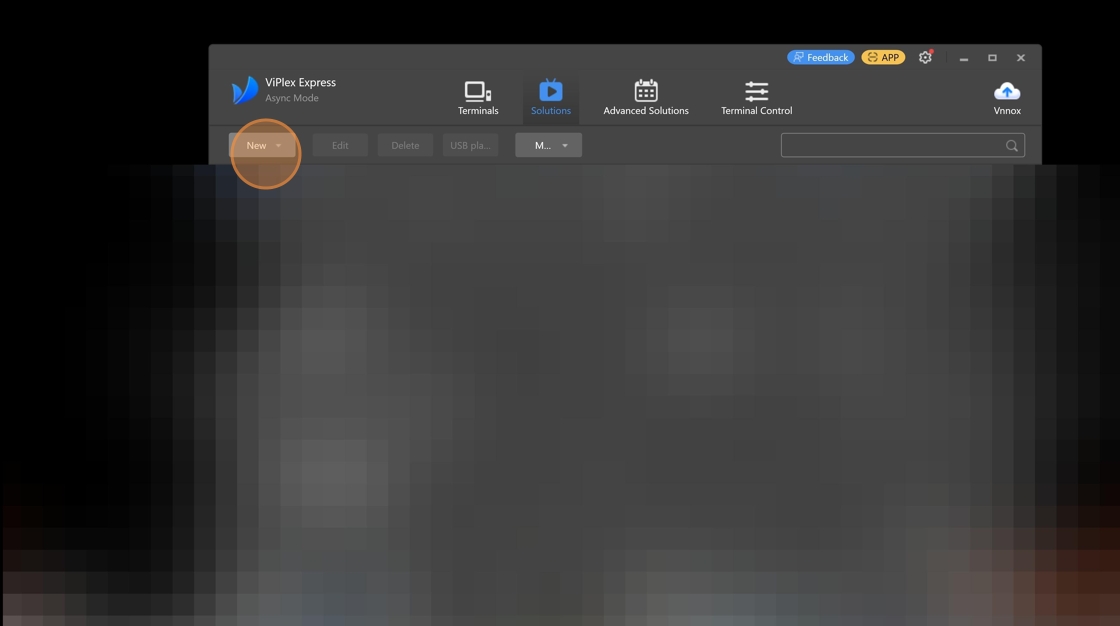
9. Click "Regular Screen"

10. Name your solution

11. Click "OK"

12. Click on File to add media

13. Select your media

14. Once selected adjust to the size of the screen. Click on publish Arrow in top right corner.

15. Select your player

16. Click publish to send your media to the screen.

17. Your media is published and should be playing on your screen.
